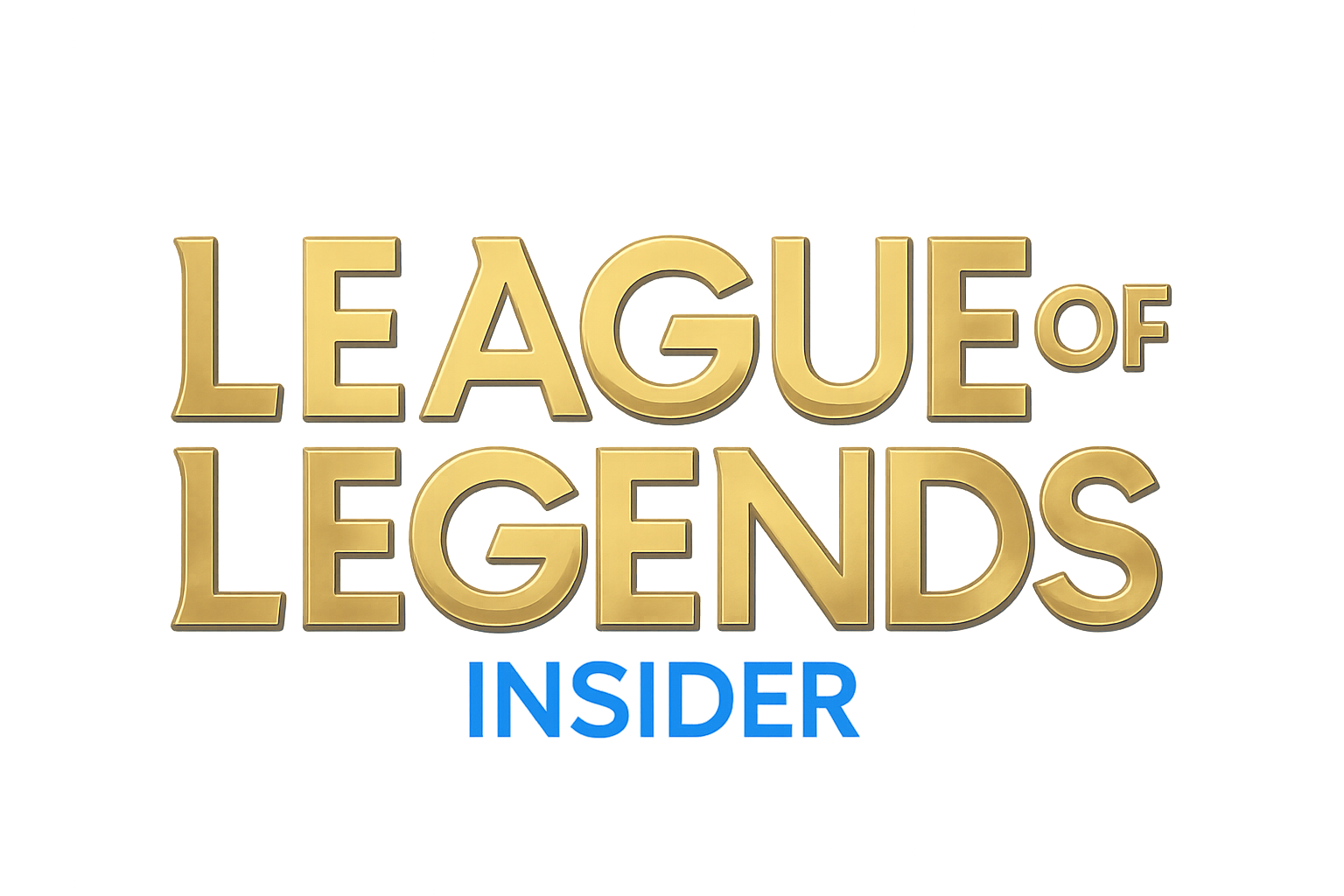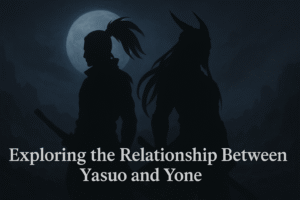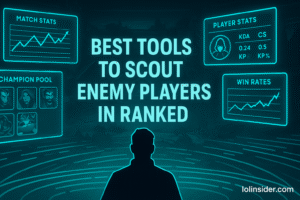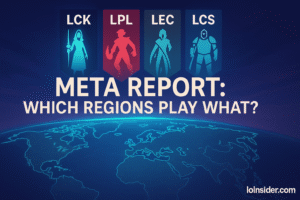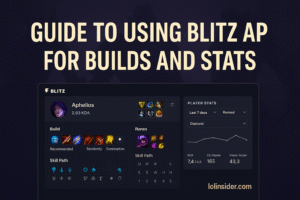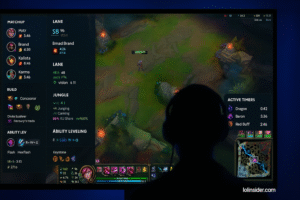League of Legends (LoL) is one of the most popular games in the world, played by millions across different hardware setups. While it isn’t the most demanding game compared to modern AAA titles, performance optimization matters more in competitive games than anywhere else. Even minor stutters, FPS drops, or input lag can cost you a teamfight—or worse, the game.
Optimizing your PC settings for LoL ensures:
- Higher FPS (frames per second): smoother visuals, especially in teamfights.
- Lower input latency: faster response time when you cast abilities.
- Stability: no random crashes or slowdowns mid-game.
- Competitive edge: your gameplay depends on skill, not technical issues.
This article will serve as the ultimate guide to optimizing PC settings for League of Legends, covering in-game settings, Windows tweaks, network improvements, hardware upgrades, and pro tips.
Why Optimization is Critical in League of Legends
League of Legends is a game of milliseconds. Whether you’re flashing a skillshot, smiting Baron, or reacting to an enemy engage, your system’s responsiveness directly affects your performance.
- FPS Drops in Teamfights: Without optimized settings, FPS can drop from 120 to 30 when five ultimates are cast at once.
- Input Lag: Higher latency means your Flash or Q casts feel delayed.
- Connection Issues: Bad network settings cause lag spikes, making the game unplayable.
Professional players and streamers always optimize their systems—not for graphics, but for reliability and responsiveness.
Section 1: Best In-Game Settings for League of Legends
Your first step is adjusting the in-game settings. Riot has provided flexibility so the game can run on both high-end and low-end PCs.
1. Video Settings
| Setting | Recommended Value | Reason |
|---|---|---|
| Resolution | Native monitor resolution (e.g., 1920×1080) | Sharp visuals, but lower if you need FPS. |
| Window Mode | Borderless | Easier multitasking, stable alt-tabs. |
| Frame Rate Cap | Above monitor refresh rate (e.g., 144 FPS for 144Hz monitor) | Ensures smooth visuals without unnecessary GPU strain. |
| Character Quality | Low | Improves FPS without affecting clarity. |
| Environment Quality | Low | Background detail isn’t important in gameplay. |
| Effects Quality | Low/Medium | Reduces FPS drops during teamfights. |
| Shadows | Off | Biggest FPS saver in the game. |
| Anti-Aliasing | Off | Sharper performance, minor visual downgrade. |
| V-Sync | Off | Prevents input delay, use only if screen tearing is unbearable. |
Pro Tip: If your PC struggles, reduce resolution scaling slightly—it can give a big FPS boost without making the game blurry.
2. Interface Settings
- HUD Scale: 75–90% for visibility without clutter.
- Minimap Scale: Maximize (important for map awareness).
- Show FPS: Always enabled (Ctrl + F).
- Chat Scale: Small enough to avoid distractions.
3. Sound Settings
Sound may not directly affect FPS, but poor optimization can cause lag spikes.
- Disable “Enable HUD Animations” under sound settings.
- Use Headphones for directional sound advantage.
Section 2: Windows & System Optimization
Optimizing Windows itself is just as important as in-game settings.
1. Update Graphics Drivers
- NVIDIA: Use GeForce Experience for automatic updates.
- AMD: Use Radeon Software.
- Intel: Update via Intel Driver & Support Assistant.
New drivers often bring LoL-specific optimizations and bug fixes.
2. Windows Power Settings
By default, Windows uses Balanced Mode to save energy, which limits CPU/GPU performance.
- Go to Control Panel → Power Options → Select High Performance.
- On laptops, plug in while gaming—battery mode reduces performance.
3. Disable Background Applications
- Close browsers, Discord overlays, Spotify, and any apps consuming RAM/CPU.
- Disable startup programs via Task Manager → Startup.
4. Enable Game Mode
- Windows 10/11 → Settings → Gaming → Enable Game Mode.
- This allocates more resources to League of Legends.
5. Optimize Storage
- Install LoL on an SSD for faster load times.
- Defragment HDDs (not SSDs) if used.
Section 3: Network Optimization (Lower Ping & Reduce Lag)
Your internet connection matters as much as your FPS.
1. Use Wired Ethernet
Wi-Fi causes packet loss and spikes. Always connect via Ethernet if possible.
2. Close Background Network Usage
Streaming, downloads, or cloud sync apps like OneDrive can cause ping spikes.
3. Optimize DNS Settings
Change DNS servers for faster response:
- Google DNS: 8.8.8.8 / 8.8.4.4
- Cloudflare: 1.1.1.1
4. Riot’s Network Graph
Enable in-game (Ctrl+F twice) to see ping, packet loss, and FPS.
Section 4: Hardware Optimization
1. CPU & GPU
LoL can run on integrated graphics, but for smooth competitive play:
- CPU: At least quad-core (Intel i5 / AMD Ryzen 5).
- GPU: Entry-level dedicated GPU (GTX 1050, RX 560, or newer).
- RAM: 8GB minimum, 16GB ideal.
2. Storage
- SSD drastically reduces loading times.
3. Monitor
- 144Hz or higher monitor improves responsiveness.
- Disable any post-processing (motion blur, sharpness filters).
Section 5: Extra Tweaks for Maximum FPS
1. Disable Windows Visual Effects
- Right-click This PC → Properties → Advanced System Settings → Performance → “Adjust for best performance.”
2. Set League Priority in Task Manager
- Task Manager → Details → Right-click League process → Set Priority → High.
3. Optimize GPU Control Panel
NVIDIA Settings:
- Power Management: Prefer maximum performance.
- Texture Filtering: High performance.
- Low Latency Mode: On.
AMD Settings:
- Enable Radeon Chill for power efficiency.
- Set Tessellation Mode to Override application settings → Off.
Section 6: Pro-Level Optimization Tricks
- Disable Windows Game Bar (Xbox overlay): Saves CPU usage.
- Use Fullscreen Exclusive Mode (if stable) for maximum FPS.
- Turn Off Animations in Client Settings: Go to League Client → Enable Low-Spec Mode.
- Overclocking (Advanced): Slight GPU/CPU overclocks can boost FPS, but do so carefully.
Section 7: How to Test Your Settings
- Go to Practice Tool and test FPS during:
- Farming phase.
- 5v5 bot fights with abilities spammed.
- Baron fights.
- Use MSI Afterburner or HWMonitor to track FPS, CPU, GPU temps.
- Adjust settings until FPS is consistent (above 60 FPS minimum, 120+ recommended).
Conclusion
Optimizing your PC for League of Legends isn’t about making the game look pretty—it’s about making it run flawlessly. With optimized in-game settings, system tweaks, and network adjustments, you’ll gain the smooth performance needed to focus entirely on gameplay.
Remember:
- Lower graphics = higher consistency.
- Ethernet > Wi-Fi.
- FPS stability > raw numbers.
League is a competitive game where every second matters. By following these optimizations, you ensure your mechanics and decisions—not lag or stutters—decide the outcome of your games.